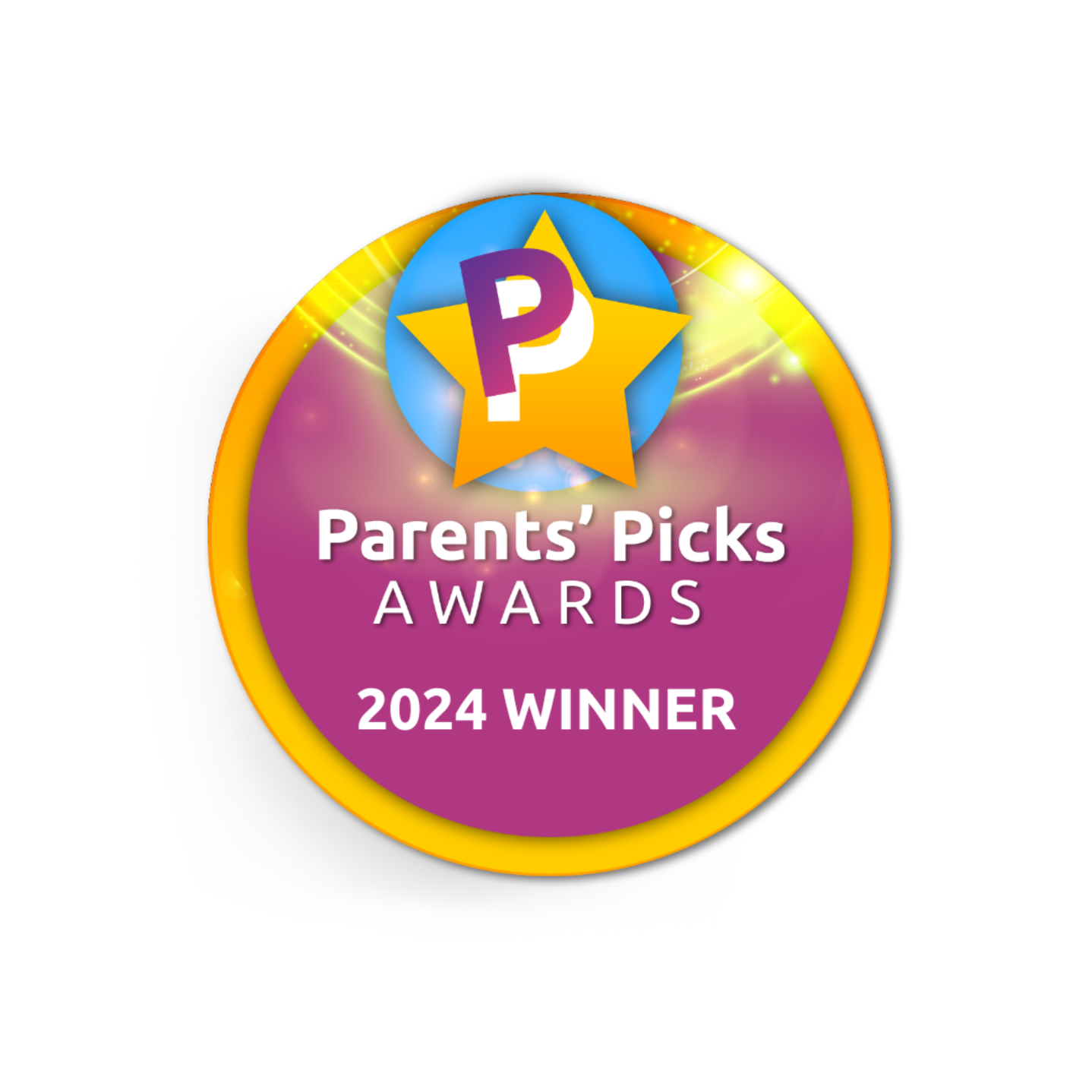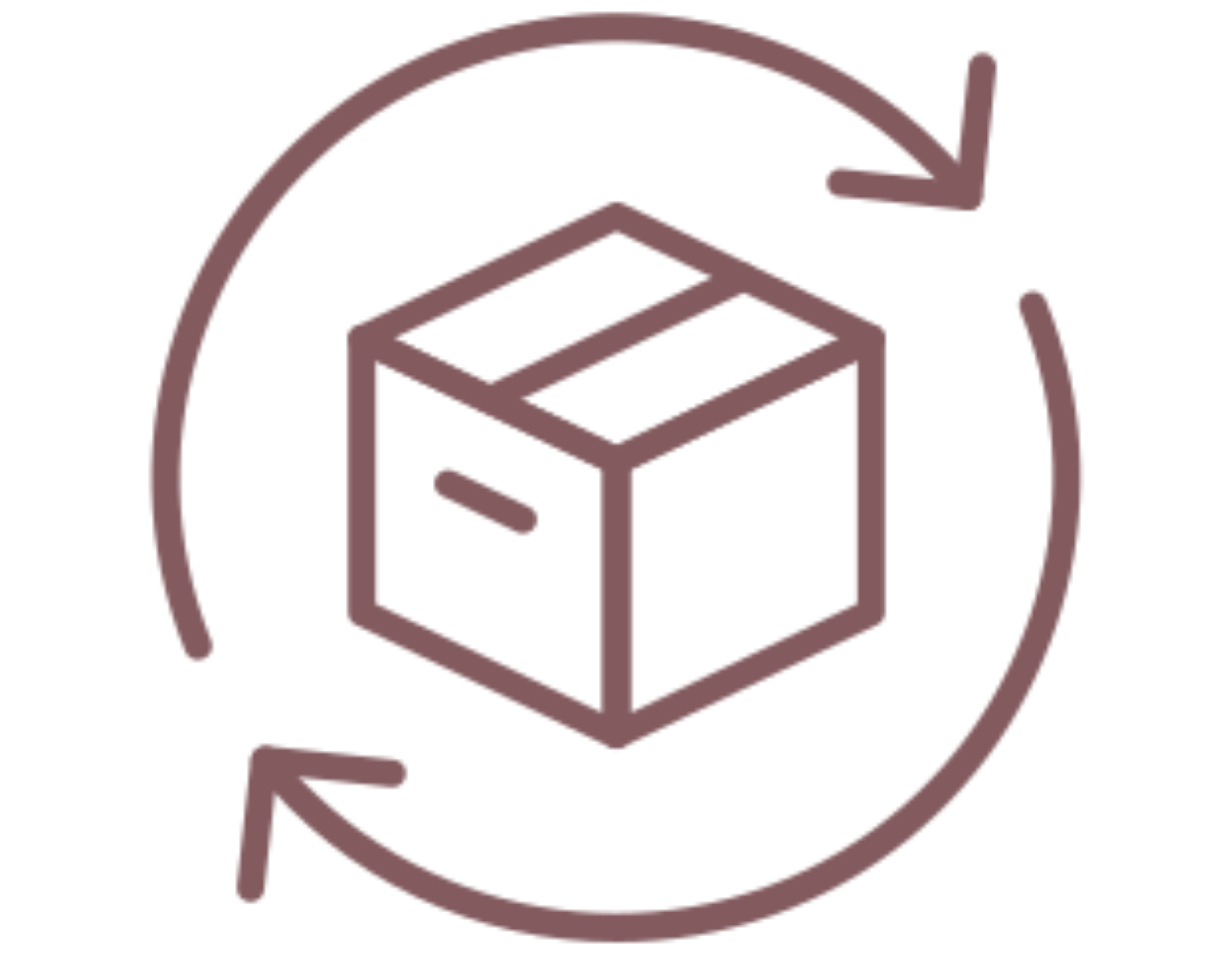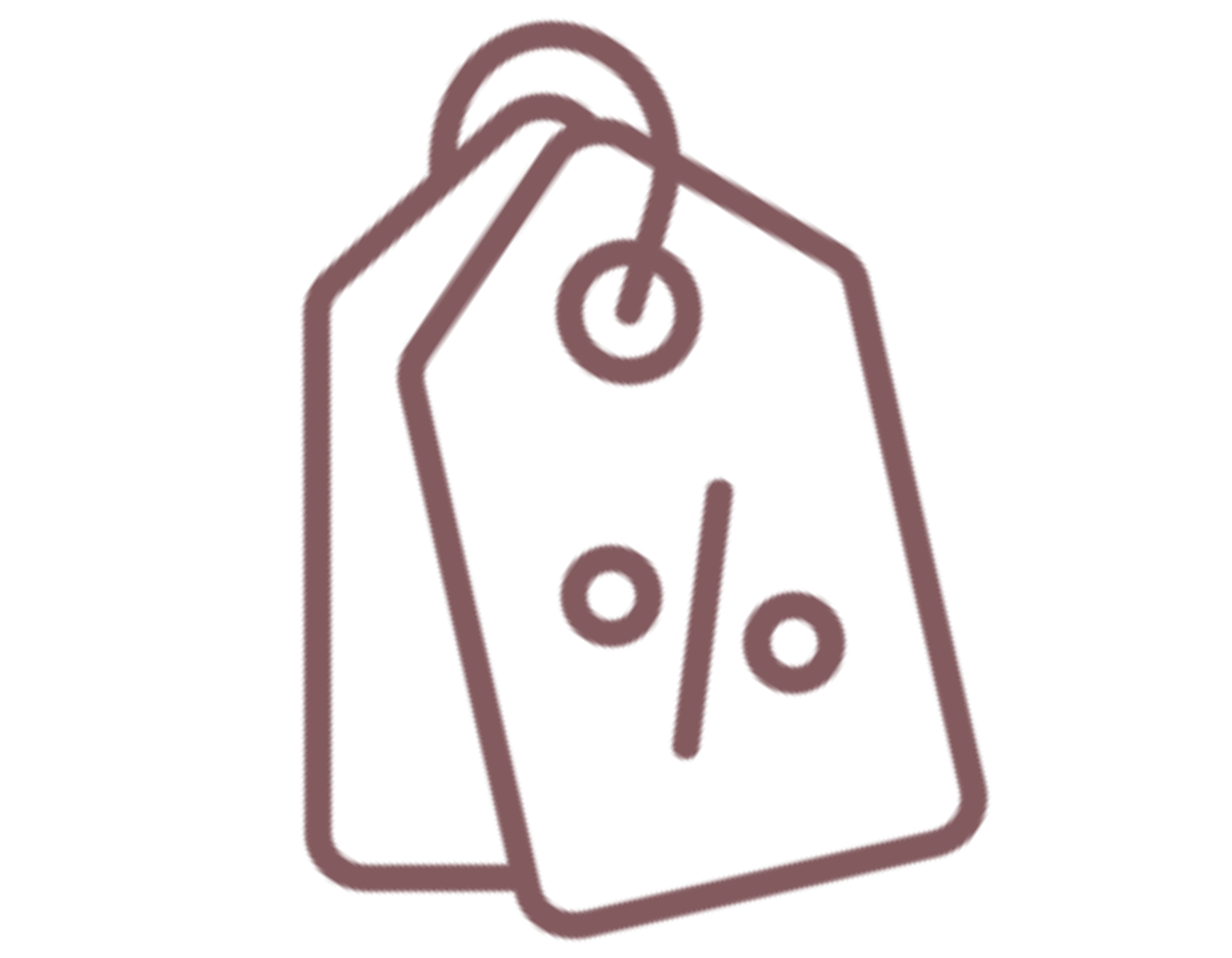Building your dream baby registry on Zola? Adding our Mama Coco® essentials to your registry is simple and seamless! Follow this step-by-step guide to ensure that your favorite items from our collection are included on your list!
Step 1: Set Up Your Joy Account
-
Visit Zola
Go to Zola to register if you’re new to the site, or Log In if you already have an account. -
Create Your Registry
Once you’re logged in, follow the prompts to create your Zola registry. Zola will guide you through the setup process and allow you to personalize your registry.

Step 2: Add the Zola Browser Button
-
Download the Browser Button
Zola makes it easy to add products from any website using their Add to Zola Baby button. To add external items to your Zola Baby registry on desktop, head to the Add Gifts page and download our Add to Zola Baby button. Be sure to pin this button in your browser toolbar once downloaded! -
Confirm Installation
Once the button is installed, you’re ready to add items from Mama Coco to your registry with just a click.
Step 3: Find the Products You Love from Mama Coco!
-
Visit Our Website
Head back to Mama Coco and browse our collection of fuss-free, elevated baby wear essentials. -
Select Your Favorite Products and Styles
When you find a product you want to add to your Zola Baby registry, open the product page. Make sure the product information -- size and color options -- are exactly what you want before adding it to your registry. We'll use our Cocoon Swaddle as an example.
Step 4: Add Our Product to Your Zola Baby Registry
-
Click the Zola Browser Button
With the product page open, click the Add to Zola Baby Registry button on your browser. This button should automatically open a pop-up window with the product details.

-
Confirm Product Details
Zola Baby will pull in information like the product name, image, and price. Double-check that these details are accurate and add any notes (e.g., "For baby's first look at the hospital!") that you’d like to include for friends and family. -
Click "Add to registry "
Once you’re happy with the information, click Add to Registry to add the item to your registry.
Step 5: Review Your Registry
-
Go to Your Zola Baby Registry
Once you’ve added the product, visit your Zola Baby registry by clicking on My Registry. -
Review and Organize
You’ll see the product from Mama Coco in your list. If you’re adding multiple items, Zola Baby allows you to organize your registry by category or priority, making it easy for your loved ones to find exactly what you need.

Step 6: Share Your Zola Baby Registry
-
Click "Share"
In your registry dashboard, click Share to get a unique link for your Zola registry. -
Share with Friends and Family
Send the link to family and friends so they can view your registry and purchase items for you directly through Zola. You can also share it on social media or add it to your baby shower invitation.
Quick Tips for Adding Our Products
- Stay Updated: Our products are popular and sell out quickly, so if a product is out of stock, check back or subscribe to our notifications to know when it’s available again.
-
Add Variety: Because our styles are in high demand, make sure to add a few style options as well as sizes for optimal fit as baby grows.
- Add Notes: Adding a personal note like "Such an easy swaddle and so pretty!" can give friends and family insight into why you’ve chosen each item.
- Prioritize Favorites: Use Babylist’s priority feature to let your loved ones know which items are top of your list.
- Gift returns: Rest assured, we have a self-service returns portal for seamless gift returns at any time.